In the context of vCenter Server (the centralized management platform for VMware environments), you’ll often encounter both Appliance Shell and Bash Shell when accessing the system through its vCenter Server Appliance (VCSA). Although they are both command-line interfaces, they serve different purposes in the management and maintenance of the appliance.
1. Appliance Shell (vCenter Appliance Shell)
The Appliance Shell is a restricted environment designed specifically for the vCenter Server Appliance (VCSA). When you access the VCSA via the console or SSH, you will be placed in this environment by default.
2. Bash Shell
The Bash Shell in vCenter Server is the full-featured Linux shell (part of the underlying operating system of VCSA). When you switch to Bash Shell, you get a more comprehensive Linux experience, with all the usual features you’d expect from a full shell environment.
Switching the vCenter Server Appliance 6.x to BASH Shell (persistent change)
- Log in to the vCenter Server Appliance through SSH.
- Run this command to enable access the Bash shell:
shell.set --enabled true
- Type shell and press Enter.
- In the temporary BASH shell, run this command to permanently configure the default Shell to BASH for
root:chsh -s /bin/bash root
- Log out from the BASH Shell.
- Log in again for the changes to take effect.
Note: For 6.7 and higher, please do the below. (persistent change)
- Log in to the vCenter Server Appliance through SSH.
- Type
shelland press Enter. - In the temporary BASH shell, run this command to permanently configure the default Shell to BASH for
root:chsh -s /bin/bash root
- Log out from the BASH Shell.
- Log in again for the changes to take effect.
Switching the vCenter Server Appliance back to Default Appliance Shell
Log in again for the changes to take effect.
Log in to the vCenter Server Appliance through SSH.
Run this command to change from using the BASH Shell to the Appliance Shell:chsh -s /bin/appliancesh root
Log out from the Appliance Shell.
The steps above make the change persistent. However, if you only want to switch between shells temporarily without changing the default Appliance Shell to BASH, simply type:shell or appliancesh
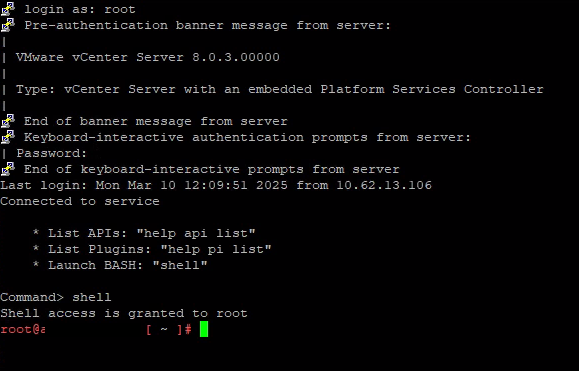
To switch back to the default appliance shell, you will be asked to provide the root password.
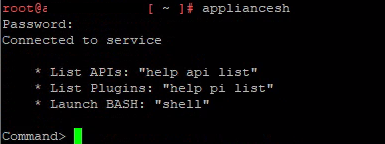
Here are some known issues and use cases that might make you want to implement the above steps:
- Received too large (1433299822 B) SFTP packet. Max supported packet size is 1024000 B
- Cannot initialize SFTP protocol. Is the host running an SFTP server?
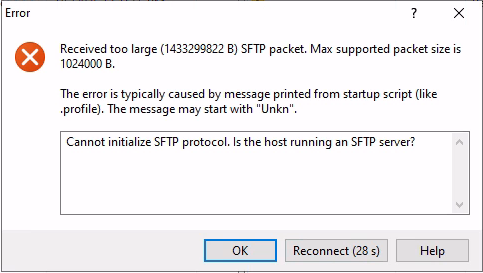
To resolve these issues, enable the Bash shell on the appliance by following the steps for a persistent change.
Also, refer to KB326317 for additional details and reinforcement of this information.